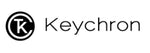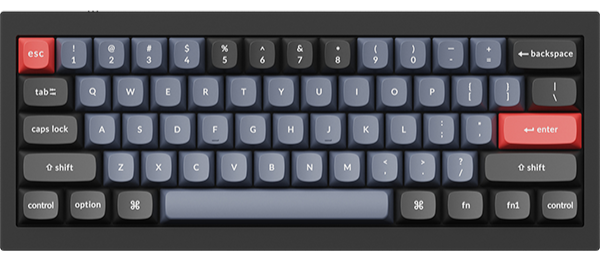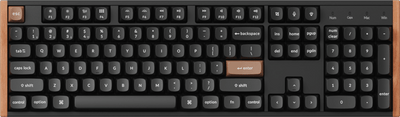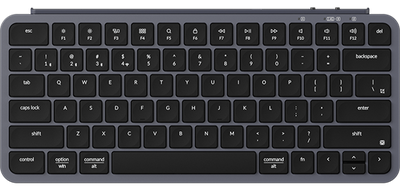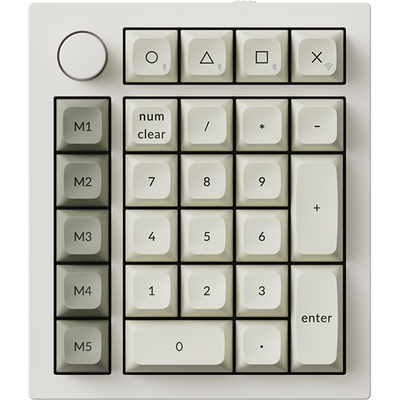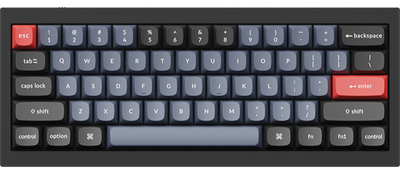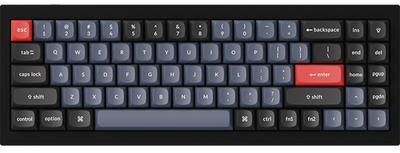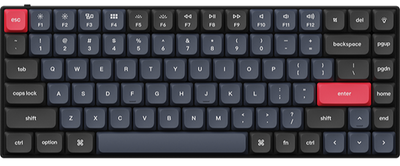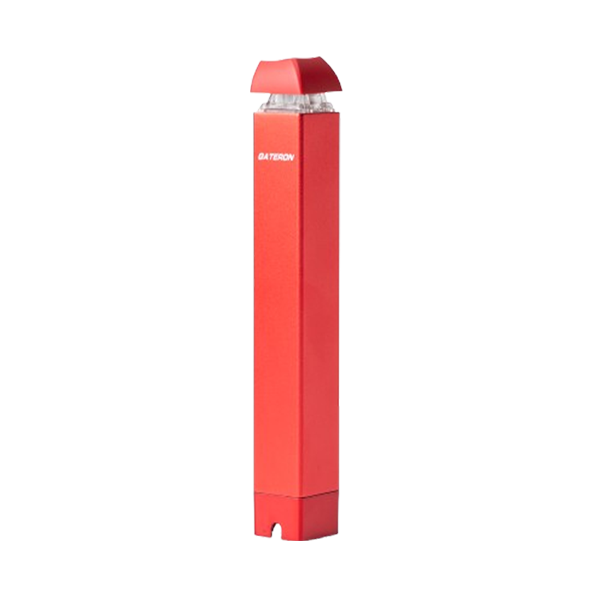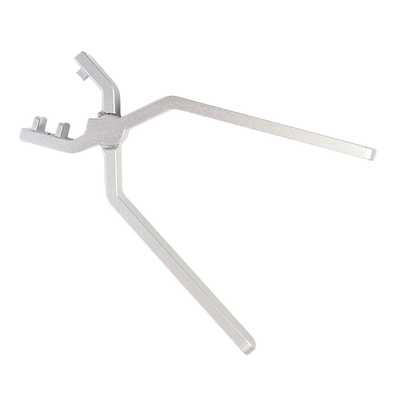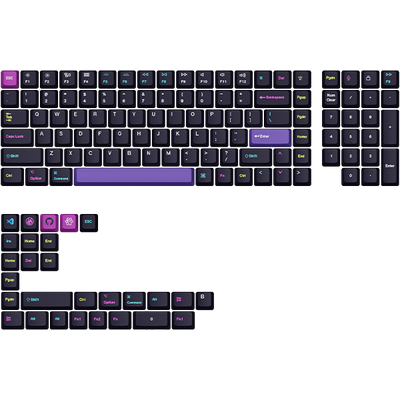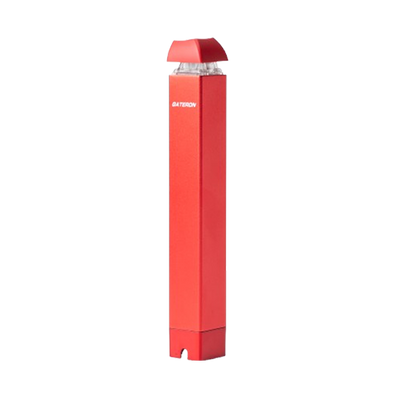What this instruction is for?
Note: If everything works fine with your keyboard. Please don’t update the firmware. There is a chance it can break your keyboard.
Instruction for the users whose meet the below situation during their firmware updating ONLY:
1. The keyboard does not type and no backlight after finishing the firmware update.
2. The keyboard was updated by wrong firmware version.
Note: Do not follow the below instruction if your keyboard without the above problem We take no responsibility if you break the keyboard in this case.
1. Switch to cable mode on the keyboard and connect K8 to your computer by using the type-C ( If you are in Windows system then switch the toggle to Wins, if you are in Mac System, then switch the toggle to Mac)

2. For K8 white backlight version keyboard, Remove the spacebar keycap to see the two PAD as shown below:

For K8 RGB backlight version keyboard, Remove the spacebar keycap to see the five PAD as shown below:

3. For K8 white backlight version keyboard, open the K8 firmware which fits for your K8 keyboard, then clasp the two short circuit together with sharp tweezers (two PAD shown on the Step 2), at the same time click start.

For K8 RGB backlight version keyboard, open the K8 firmware which fits for your K8 keyboard, then clasp the second and the final short circuit together with sharp tweezers (shown on the step 2), at the same time click start.

4. The upgrade tool shows that the update is successful. At this time, you can remove the tweezers and install the keycap back.