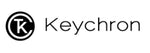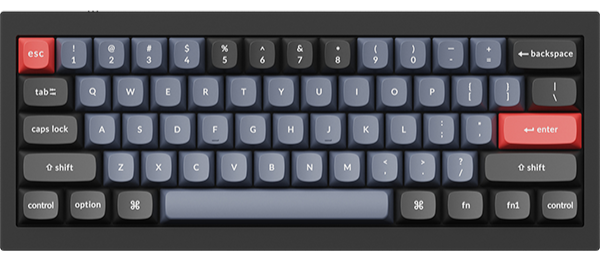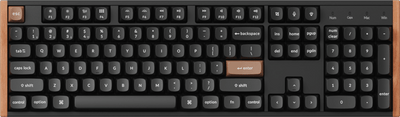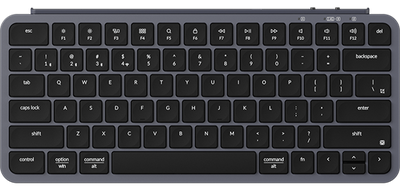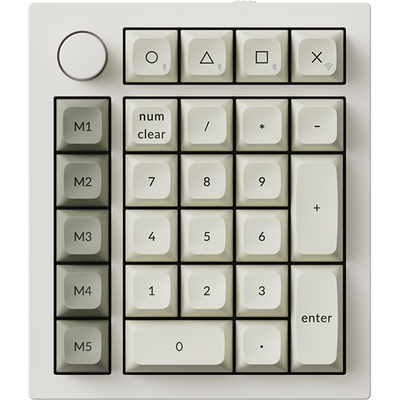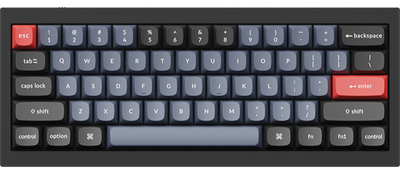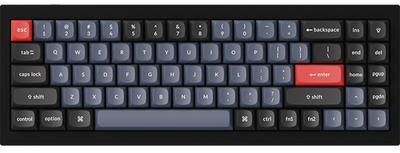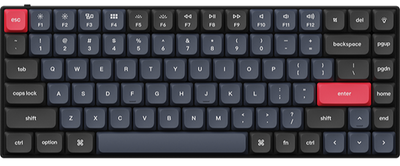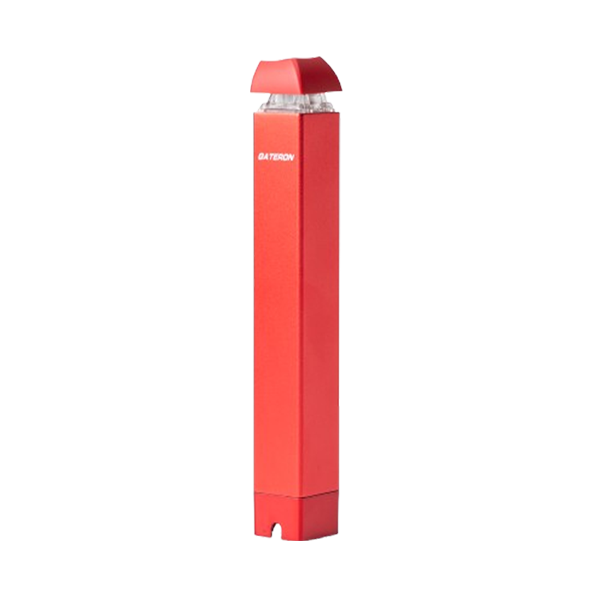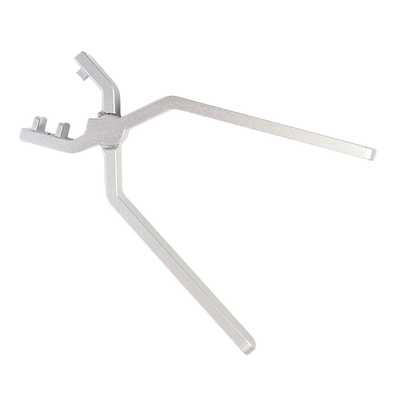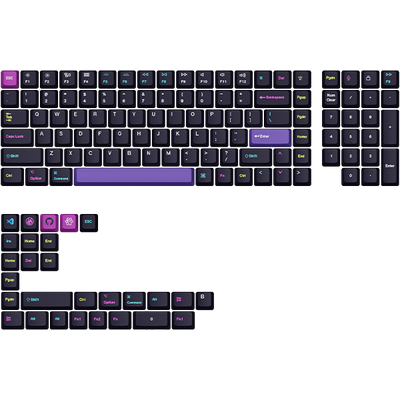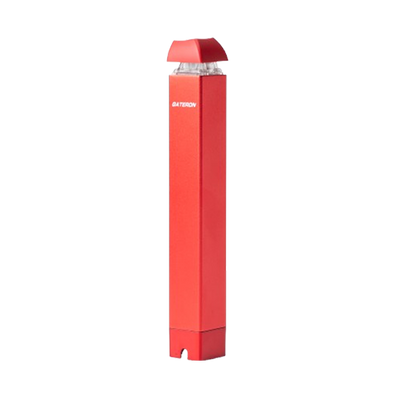How to update the firmware?
Note: If everything works fine with your keyboard. Please don’t update the firmware. There is a chance it can damage your keyboard.
WARNING: ONLY FOR Keychron K4 Version 2 keyboard
Please follow the instructions correctly to flash the firmware.
- Download the correct firmware for your layout (K4 V2 Gateron White Backlight/ K4 V2 Gateron RGB Backlight ). Otherwise, it can break your keyboard.
- Check that your keyboard is switched to the right OS system. Ex. Switch the keyboard to Windows if you are using a Windows device.
- Make sure your keyboard is in cable mode. If you flash the keyboard in Bluetooth mode, it will break your keyboard.
- Make sure your keyboard is connected to the PC with the cable that came with the box only. If you are using a third party cable, please make sure the cable can pass data as some cables can only be used for charging.
- Make sure only the Keychron keyboard is connected to your computer. If other keyboards are connected to your computer, the firmware of these keyboards might also be flashed. If you have multiple Keychron keyboards, please flash the firmware one by one. Do not plug all of the keyboards to the computer at the same time.
- Now start running the exe file for Windows or the app file for Mac. For Macs, if you encounter the following error message: “App is damaged and can’t be opened. You should move it to the Trash.” Please follow the instructions below to fix it.
- After flashing the new firmware, hold Fn + Z + J together for 5 seconds to do the factory reset. You are now good to go.
1.Download the GateKeeper_Helper (you can refer to this link and download it.) .Completed download and open it. Then open the “GateKeeper_Helper”.
2.You will see five options and ask you enter your choice, now you type 3 and enter, it will show you that “Drag & Drop The App Here Then Hit Return: “, please drop the firmware to the GateKeeper and hit Return and then input your password and click enter, now you will see the [Process completed], done!
Finally, please try to open our firmware again and you should be able to process the firmware update now, thank you.