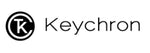How to update the firmware?
Note: If everything works fine with your keyboard. Please don’t update the firmware. There is a chance it can damage your keyboard.
WARNING: ONLY FOR Keychron K1 VERSION 2 / VERSION 3 USERS
Please follow the instructions correctly to flash the firmware.
-
Download the correct firmware for your layout (87 White Backlight/ 87 RGB Backlight/ 104 RGB Backlight ) otherwise, it can break your keyboard.
-
Make sure your keyboard is in cable mode. If you flash the keyboard in Bluetooth mode, it will break your keyboard.
-
Check that your keyboard is switched to the right OS system. Ex. Switch the keyboard to Windows if you are using a Windows device.
-
Make sure your keyboard is connected to the PC with the cable that came with the box only. If you are using a third party cable, please make sure the cable can pass data as some cables can only be used for charging.
-
Make sure that you use only Keychron keyboard to connect with the PC, otherwise, it might flash the firmware of your other keyboards. If you have multiple Keychron keyboards, please flash the firmware one by one, do not plug all the keyboards to the computer all together.
-
Now start running the exe file for Windows or the app file for the Mac.
-
After flashing the new firmware, hold Fn + Z + J together for 5 seconds to do the factory reset. You are now good to go.
Firmware V3.7
What's new in this firmware?
-
When the update process is completed, a message that says ‘’update successfully’‘ will pop up.
-
After flashing this firmware, by default, the first row is the multimedia keys. Pressing fn + f1-f12 is the standard function key. After selecting ‘use F1, F2. Etc keys as standard function keys’ on keyboard setting, it will default to the function key. Press fn + f1-f12 as the multimedia key.
-
fn + L + light effect key (the lightbulb key) -- Hold these three keys for 6 seconds to lock the light effect you are currently using. To unlock the light effect, hold these three keys for 6 seconds again. Please hold the fn and L keys first, then hold the light effect key. (Even after turn off the keyboard and turn it on again that feature locking is still available)
Download the Firmware from the following link:
87 White Backlight V3.7
87 RGB Backlight V3.7
104 RGB Backlight V3.7
Below are the old firmwares from the past
Firmware V3.6
What's new in this firmware?
-
fn + Caps Lock + P -- Hold these three keys together for 6 seconds, the Caps Lock key will no longer follow the backlight mode, it will be used to indicate the status of capital/ small letters. This feature was included in the last firmware, but with bugs, this time we have fixed the bug for this feature. Notes: this feature is only the 87 key version as the 104 key version have a dedicated Caps Lock light at the right top corner of the keyboard.
-
fn + L + light effect key (the light bulb key) -- Hold these three keys together for 6 seconds, it will lock the light effect you are using now. To unlock the light effect, press these three keys together for 6 seconds again. Please make sure to hold the fn and L key first then hold the light effect key.
-
Under the no backlight circumstances, if you press the light effect key, the backlight will be turned on. (We add this because there are too many users send questions to us saying "my backlight is not working." "my keyboard's backlight has dead", but the reason for it is they accidentally turned off the backlight and forgot how to turn it back on.
Download the Firmware from the following link:
87 White Backlight V3.6
87 RGB Backlight V3.6
104 RGB Backlight V3.6
If you meet the problem of “App is damaged and can’t be opened. You should move it to the Trash. ” Here is the instruction below to fix it.
1.Download the GateKeeper_Helper.(you can refer to this link and download it.) Completed download and open it. Then open the “GateKeeper_Helper”.
2. You will see five options and ask you enter your choice, now you type 3 and enter, it will show you that “Drag & Drop The App Here Then Hit Return: “, please drop the firmware to the GateKeeper and hit Return and then input your password and click enter, now you will see the [Process completed], done!
Finally, please try to open our firmware again and you should be able to process the firmware update now, thank you.
Firmware V2.72
Press Fn + caps lock +p, the caps lock key will no longer follow the backlight mode, it will be used to indicate the status of capital/ small letters.
Firmware V2.7
What changes we have made compare to firmware V2.6?
- Added ‘Fn+ backlight key’ as a shortcut key to control the backlight on/ off.
- Under the ‘always-on’ mode, it shows white light by default.
- Added ‘Fn+ Left arrow’ and ‘Fn + Right arrow’ to adjust RGB backlight, as the schemes would not circulate before.
Firmware V2.6
This firmware is to reset your Keychron K1 version 2 / version 3 back to the original.
- Fix some bugs
- Keyboard shortcuts update.
Change Backlight Color

Switch Between Function Keys and Multimedia Keys
- What is Multimedia Key & Function Keys

- How to switch?
*After this for F5 and F6, you will be able to switch between multimedia keys and function keys for Mac.
Keychron K1 VERSION 2 Layout
If you are a K1 Version 1 user, you can flash this Version 2 / version 3 firmware, then your layout will be the Version 2 / version 3 layout.