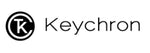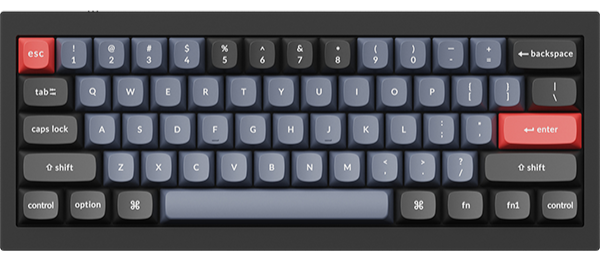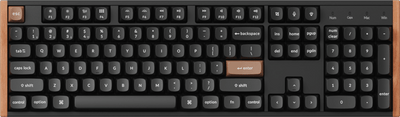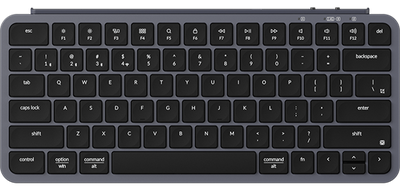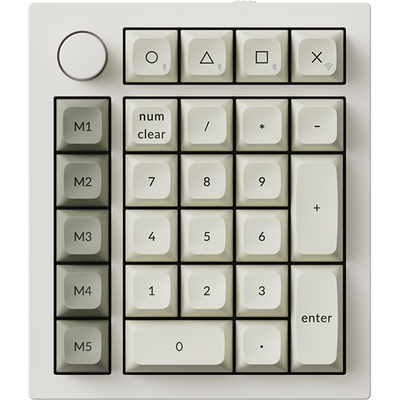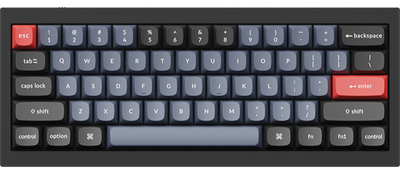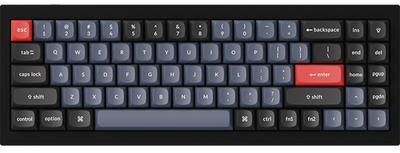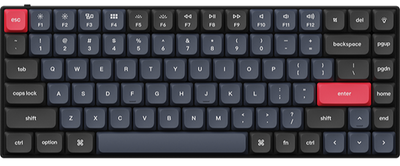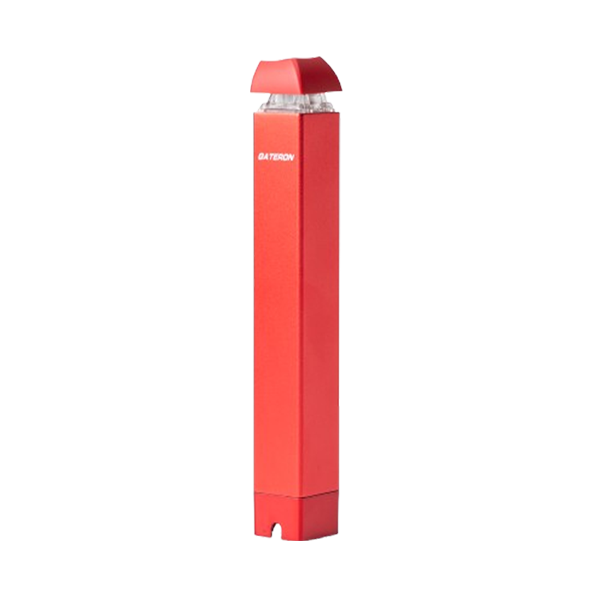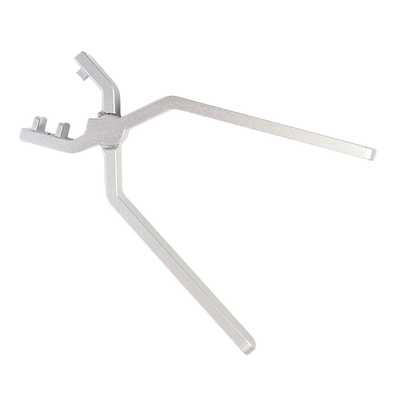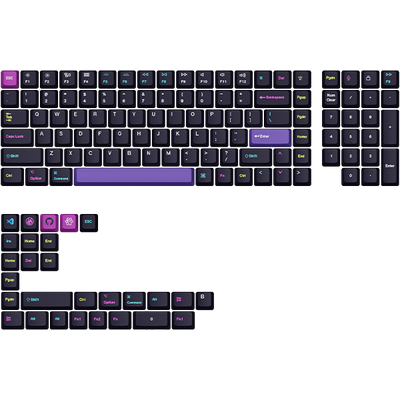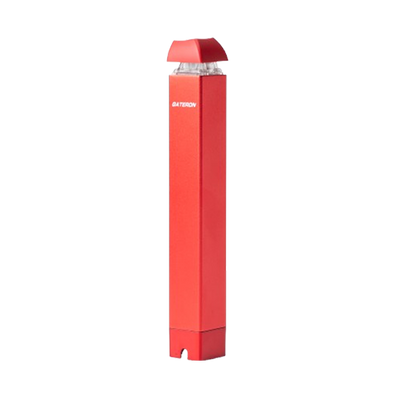-
All Products
All Products
Close -
Keyboards
Keyboards
CloseQuickly Choose your keyboard for youMagnetic Switch
2.4 GHz Wireless
QMK Launcher
Acoustic Foam
Full Metal
2.4 GHz Wireless
QMK Launcher
Gasket
Acoustic Foam
QMK Launcher
Slim Mechanical
2.4 GHz Wireless
Hot swappable
QMK Launcher
2.4 GHz Wireless
Hot swappable
Gasket
Wireless
Hot swappable
Shine through
Ultra-slim
2.4 GHz Wireless
Compact
Full Metal
Wireless
QMK Launcher
Hot swappable
Gasket
Wireless
QMK Launcher
Hot swappable
Full Metal
QMK Launcher
Hot swappable
Gasket
QMK Launcher
Hot swappable
Acoustic Foam
QMK Launcher
2.4 GHz Wireless
Full Metal
Hot swappable
Gasket
QMK Launcher
Hot swappable
Compact
Magnetic Switch
2.4 GHz Wireless
QMK Launcher
Acoustic Foam
Full Metal
2.4 GHz Wireless
QMK Launcher
Gasket
Acoustic Foam
QMK Launcher
Slim Mechanical
2.4 GHz Wireless
Hot swappable
QMK Launcher
2.4 GHz Wireless
Hot swappable
Gasket
Wireless
Hot swappable
Shine through
Ultra-slim
2.4 GHz Wireless
Compact
Full Metal
Wireless
QMK Launcher
Hot swappable
Gasket
Wireless
QMK Launcher
Hot swappable
Full Metal
QMK Launcher
Hot swappable
Gasket
QMK Launcher
Hot swappable
Acoustic Foam
QMK Launcher
2.4 GHz Wireless
Full Metal
Hot swappable
Gasket
QMK Launcher
Hot swappable
Compact
-
Slim-Keyboards
Slim-Keyboards
CloseQMK Launcher
Slim Mechanical
2.4 GHz Wireless
Hot swappable
Ultra-slim
2.4 GHz Wireless
Compact
Wireless
QMK Launcher
Hot swappable
-
Mice
Mice
CloseErgonomic
Paracord Cable
2.4 GHz Wireless
Ergonomic
Paracord Cable
2.4 GHz Wireless
-
Accessories
Accessories
Close
-
 All Products
All Products -
 Keyboards
Keyboards -
 Slim-Keyboards
Slim-Keyboards -
 Mice
Mice -
 Accessories
Accessories
-
New Arrivals
View All
-
Keyboards
 HE Series
HE Series
 Q Max
Q Max
 K Max
K Max
 V Max
V Max
 K QMK
K QMK
 Q Pro
Q Pro
 K Pro
K Pro
 Q Series
Q Series
 V Series
V Series
-
Mice
 M Series
M Series
 G Series
G Series
-
Keycaps
-
Switches
-
Accessories
 Palm Rests
Palm Rests
 Cables
Cables
 Carry Cases
Carry Cases
 Other Accessories
Other Accessories
- Find a keyboard for me
-
 HE Series
HE Series
-
 Q Max
Q Max
-
 K Max
K Max
-
 V Max
V Max
-
 K QMK
K QMK
-
 B Pro
B Pro
-
 Q Pro
Q Pro
-
 K Pro
K Pro
-
 Q Series
Q Series
-
 V Series
V Series
-
 Lemokey
Lemokey
-
 C Series & S1
C Series & S1
-
 Popular
Popular -
 K Max
K Max
-
 B Pro
B Pro
-
 K Pro
K Pro
-
 M Series
M Series
-
 G Series
G Series
-
 Popular
Popular -
 Keycaps
Keycaps
-
 Switches
Switches
-
 Palm Rests
Palm Rests
-
 Cables
Cables
-
 Carry Case
Carry Case
-
 Others
Others