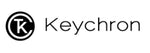Attention: This OTA Bluetooth Firmware Tool Tutorial is only for K8 JIS Layout keyboard (Only applied to Keyboard Windows option and keyboard wireless bluetooth mode).
The keyboard bluetooth firmware can be used in all K8 keyboard versions ( Such as Hot swappable / White backlight / RGB backlight / Mechanical switch/ Optical switch)
Note: If everything works fine with your keyboard. Please don’t update the bluetooth firmware. There is a chance it can damage your keyboard.
1. Download the File (Make sure to save them in the desktop)
K8 Wins version keyboard bluetooth firmware JIS.hex
2. Switch the toggle to the bluetooth mode and connect the K8 to your device. (Make sure K8 has enough battery.)
3. Unzip the OTA Tool file and click the "Setting" section.

4. Edit the PID code: ProductID for K8 Japan JIS layout is 0251. Then save the file after you edited the Product ID code to 0251.

5. Open the first file "Bluetooth HID Firmware Upgrade V2.0 Beta3" and start the wireless programming process.

6. Click the "Browse" option and choose the "K8 Wins version keyboard bluetooth firmware JIS.hex" file. (Make sure the "HEX" format file is saved on the desktop.)

7. If the file shows "No Connection!" then it means the PID code does not match the program.

8. Then click the "Upgrade" option and start downloading the OTA tool. Then test the keyboard.

9. If your K8 keyboard cannot work after downloading the QTA tool, then try to close the file and reconnect your K8 keyboard.
10. Reset your K8 keyboard. (Press the Fn+J+Z for 4 seconds)
11. Delete and disconnect the keyboard from your computer.
12. Try to connect the keyboard to your computer again and it should be fine. If not, then repeat step 11.